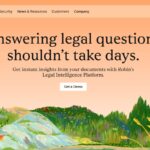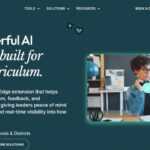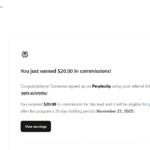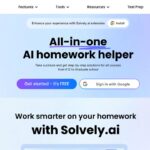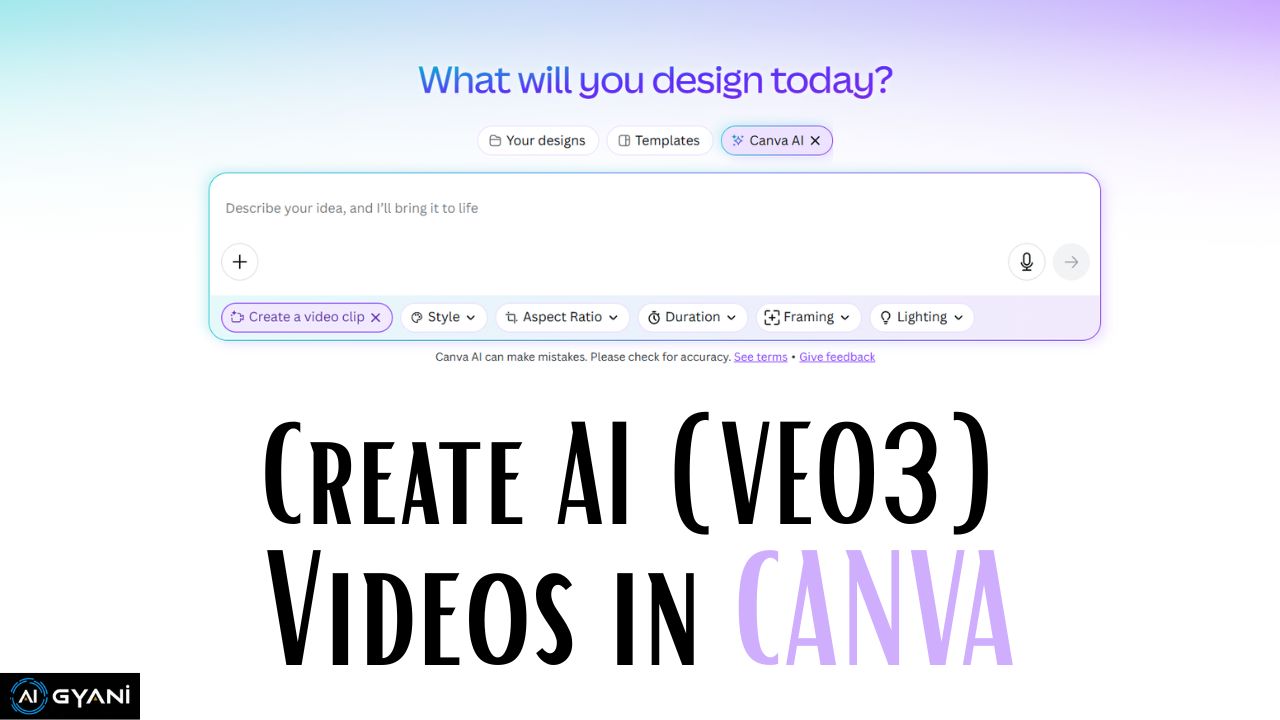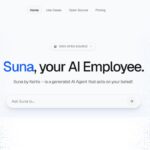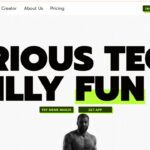AI video generation has taken a massive leap forward, and now anyone can create cinematic-quality video clips in seconds—directly inside Canva.
Thanks to the integration of Google’s latest Veo 3 model, Canva’s new “Create a Video Clip” feature allows you to turn a simple text prompt into an 8-second, high-quality video with synchronized audio.
Creators are already using Veo 3 to make viral monkey ai vlogs, gorilla clips, and ASMR Glass Cutting content that are racking up millions of views on Instagram and YouTube.
Whether you’re a marketer, designer, educator, or hobbyist, this guide will show you how to get started and make the most of this groundbreaking tool.
What Is Veo 3 in Canva?
Veo 3 is Google’s state-of-the-art AI video model, now available within Canva’s platform for Pro, Teams, Enterprise, and Nonprofit users.
With just a few words, you can generate short, visually stunning video clips—complete with audio—without any technical expertise.
This feature is designed to make video creation as easy and accessible as generating AI images or graphics.
Who Can Use Veo 3 Video Generation in Canva?
- Available in English locales only
- Included with Canva Pro, Teams, Enterprise, and Nonprofit plans
- Each user gets 5 video generation credits per month
Step-by-Step Guide: Creating a Veo 3 Video in Canva
- Open Canva and Access Canva AI
From the Canva homepage, navigate to the Canva AI section. - Select “Create a Video Clip”
Click on the “Create a video clip” option to start the process. - Describe Your Video in a Prompt
Enter a brief, descriptive prompt of what you want to see. Examples:- “A foggy forest at dawn” “Fireworks over a calm lake at night” “An astronaut floating in deep space”
Canva AI may suggest enhancements like pastel tones or cinematic effects to refine your result.
- Generate and Preview Your Video
The AI will create an 8-second, 16:9 video clip with synchronized sound in under two minutes.
Preview the result to see if it matches your vision. - Edit and Customize
Click “Use Canva Editor” to add text, trim the video, or overlay music.
All generated videos are automatically saved to your Uploads folder for easy reuse. - Download or Share
Select the download icon to save your video locally.
Use the video in presentations, social media posts, or any Canva project.
Read this: Viral Monkey Vlogs Prompt Ideas
Tips, Limitations, and Troubleshooting
- English Only: Prompts must be written in English.
- One Video per Prompt: Each prompt generates a single video.
- No Reference Images: You can’t upload images or manually change the sound.
- Short Clips Only: Ideal for quick, eye-catching videos—not full-length content.
- Moderation: Inappropriate prompts are blocked, and content is moderated for safety.
- Credits: Credits are deducted as soon as video generation begins.
Troubleshooting:
- If your video isn’t appearing, allow up to 2 minutes for generation.
- If a credit is used but no video appears, check your Uploads folder or refresh Canva.
- To improve results, try rewording your prompt or experimenting with different styles. Remember, each attempt uses a credit.
Why Try Veo 3 in Canva?
Integrating Veo 3 into Canva marks a significant step forward in AI-driven creativity. Generating polished, brandable video clips is now as simple as typing a sentence.
Whether you’re creating content for social media, marketing campaigns, or personal projects, Canva’s Veo 3 video tool is a fast, accessible way to bring your ideas to life.