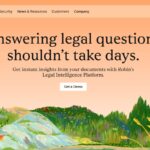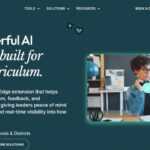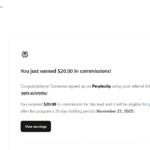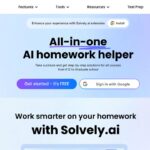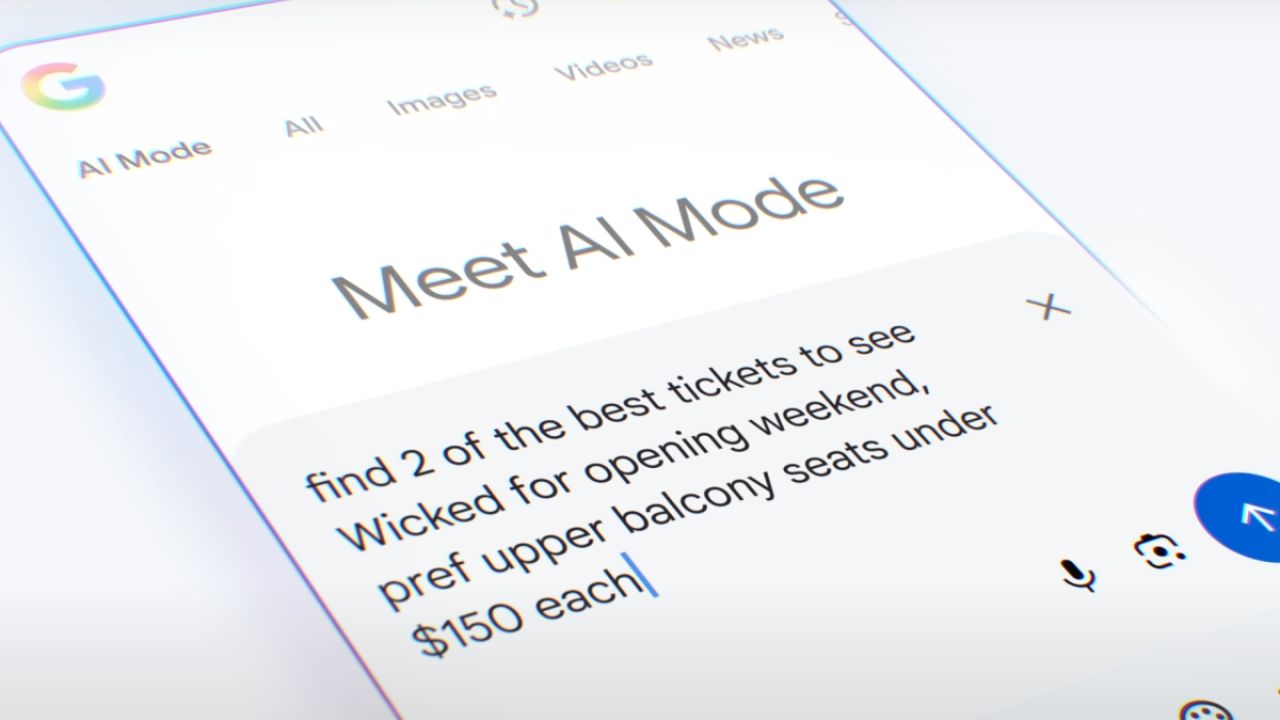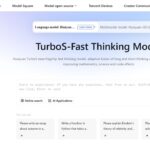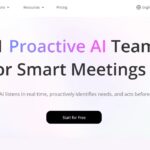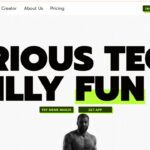Google’s new AI Mode in Search — also known as AI Overview — brings a powerful, generative AI experience directly into your search results.
Instead of just a list of links, it provides AI-generated summaries and follow-up suggestions to help you explore a topic conversationally. While some users love the convenience, others prefer the classic search interface.
If you’re among those who want to turn off or avoid AI Mode, this guide explains how to disable or avoid it, based on what’s currently possible.
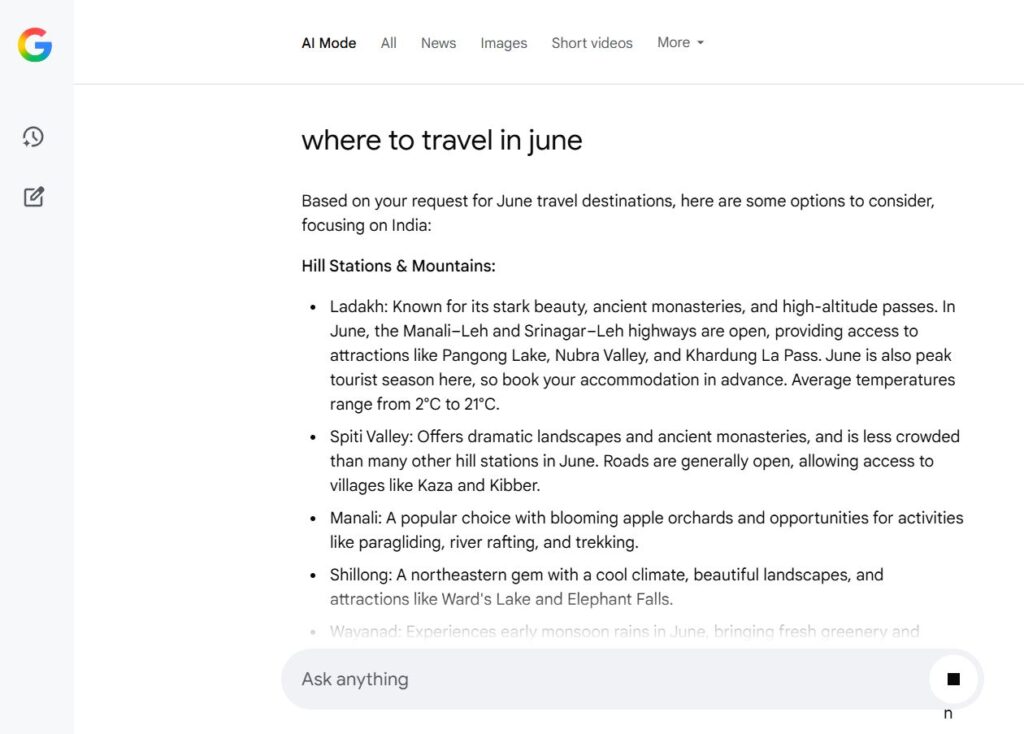
What Is AI Mode in Google Search?
AI Mode is a special tab and search experience powered by Google’s Gemini AI model. When enabled, it shows:
- A summarized AI Overview of your query at the top of the search results.
- Suggested follow-up questions.
- The option to chat with Google Search in a more natural, conversational way.
- Multimodal inputs like image and voice search.
As of mid-2025, AI Mode is available to most users in the U.S. (13+) and is rolling out in other countries like India through Search Labs.
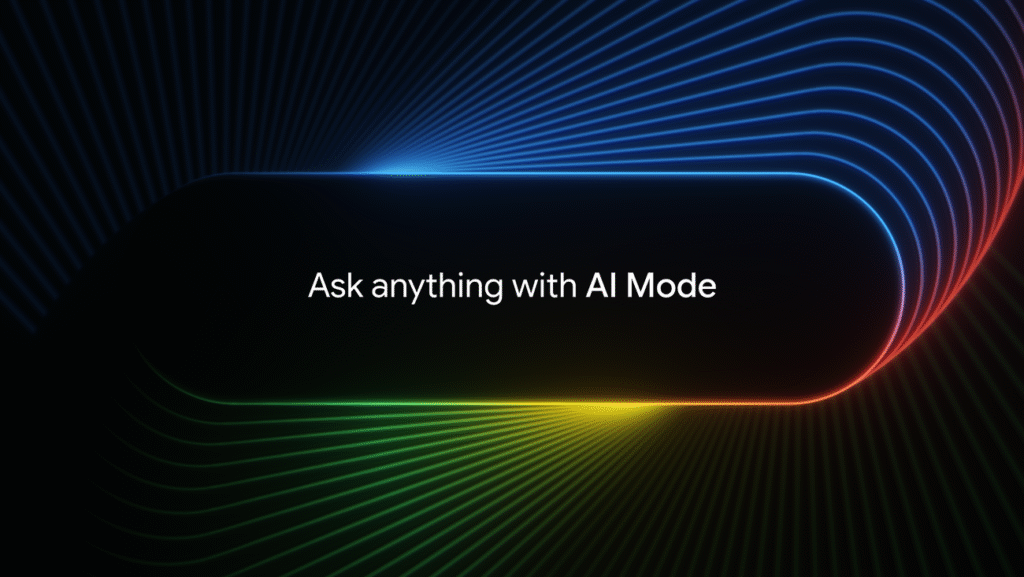
Can You Turn Off AI Mode Completely?
Short answer: No, you can’t entirely “turn off” AI Mode globally for all searches.
However, you can avoid using it or revert to traditional search using several methods explained below.
1. Don’t Tap the “AI Mode” Tab
By default, Google shows your results in the “All” tab — the classic search experience. If you see a tab labeled “AI Mode” or “Overview”, simply avoid tapping it. Stick with the “All” tab to view standard search results.
👉 To switch back:
If you accidentally entered AI Mode, you can always tap “All” at the top of the page to return to the normal Google results.
2. Use an Unsupported Language or Region
Currently, AI Mode is available only in English and mostly in the U.S. and India (via Labs). If your Google language is set to a non-English language or your account is registered in a country where AI Mode isn’t supported, you likely won’t see it at all.
Steps:
- Go to Google Account Language Settings.
- Change your default language to something other than English (e.g., Spanish or German).
- Refresh your search — the AI Overview may disappear for most queries.
Note: This method may affect other Google services.
3. Use Incognito or Sign Out of Your Account
Google’s AI features are optimized for signed-in users. If you’re not signed in, especially in private/incognito mode, you may not see the full AI experience.
Try this:
- Open a new incognito window in Chrome.
- Visit google.com and search your query.
- You should get a more stripped-down version of the results, often without AI Overviews.
4. Disable Search Labs (If You Enabled It)
If you had joined Google’s Search Labs (used to test features like AI Mode early), you may still be seeing AI Overviews for almost every query.
To opt out:
- Go to Google Search Labs.
- Click “Leave the experiment” or toggle off “AI Mode” or “AI Overviews.”
- Refresh your Google Search page.
This method applies to accounts that explicitly joined experimental features via Labs.
5. Provide Feedback or Downvote AI Results
If you keep seeing AI Overviews for queries where you don’t want them:
- Click the thumbs down (👎) icon below the AI response.
- Leave a comment like “Prefer classic results” or “Not helpful.”
- Google uses this feedback to tune when and how often it shows AI Overviews.
What You Can’t Do (Yet)
- ❌ There is no single toggle switch in Google Search settings to disable AI Mode entirely.
- ❌ You can’t remove the “AI Mode” tab from appearing in search results.
- ❌ You can’t block it via browser extensions in a reliable or consistent way (at least not officially supported).
Final Thoughts
Google’s AI Mode is a major shift in how we search — but it’s not for everyone. While you can’t yet permanently turn it off with a global setting, these workarounds help you avoid it or reduce its presence.
Whether you prefer the clean, link-focused interface of classic Google or you’re just not ready to trust AI summaries, you still have control over how you search.
As this feature continues to evolve, Google may eventually offer more explicit opt-out options — especially if user feedback demands it.